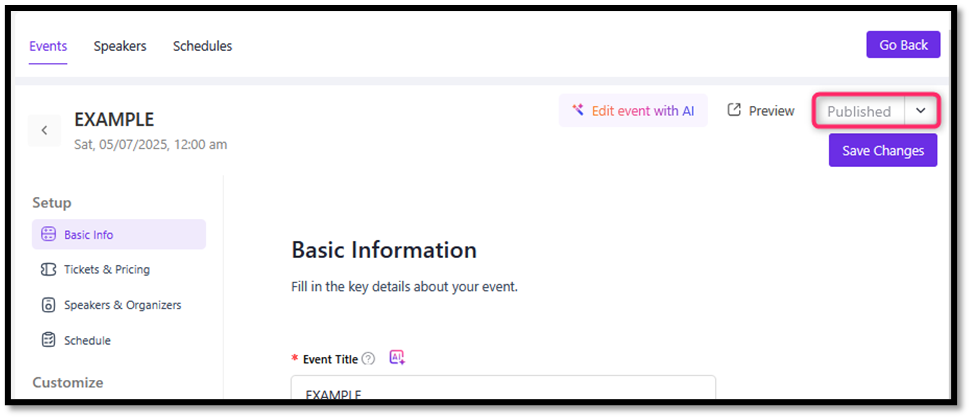1. Visit disicipulus.org
Go to https://discipulus.org/ and log in using your account.
After successfully logging in, open the “Account Profile” menu, then select “Event Dasboard”
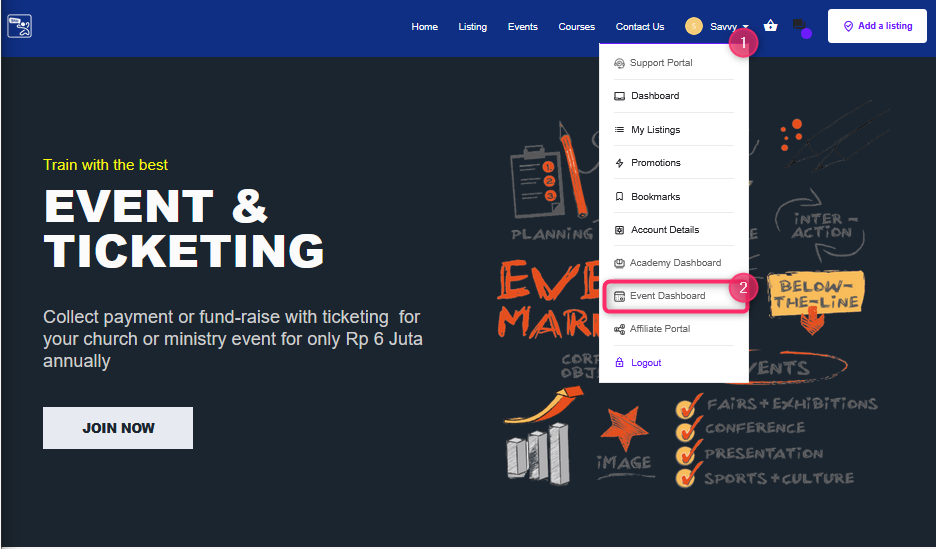
3. Add New Event
On the Event Dashboard page, click the “Create New Event” or “Add Event” button.
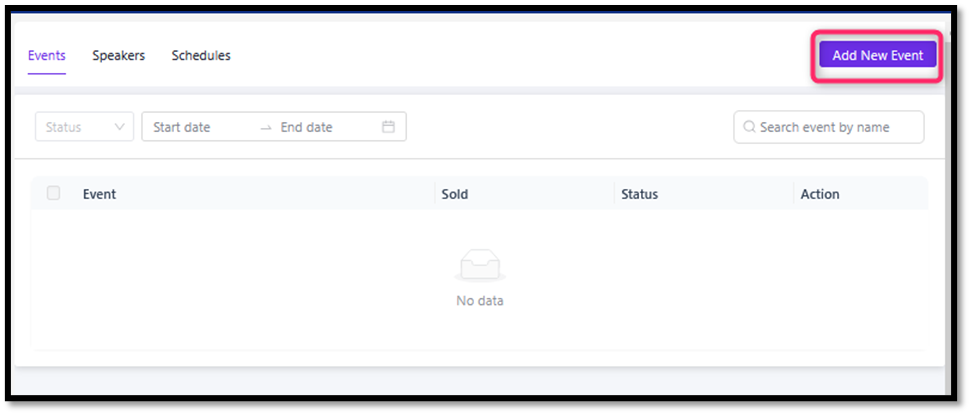
4. Fill out the Event Information Form
Complete all available fields:
- Event Title: Enter the name of the event.
- Date & Time (Start Date – End Date, Start Time – End Time): Select the start and end date and time of the event.
- Check “Add event recurring” to make the event recurring.
Make sure the start date and end date are not the same, because the recurring event will not run if the dates are the same.
- Select the frequency of repetition in the “Event will repeat” section (for example: daily, weekly, monthly, etc).
- Check the “When event end date” option if the recurring event ends automatically.
– (Optional) Check “Hide Recurring event thumbnail?” if you do not want to display the image for the recurring event.
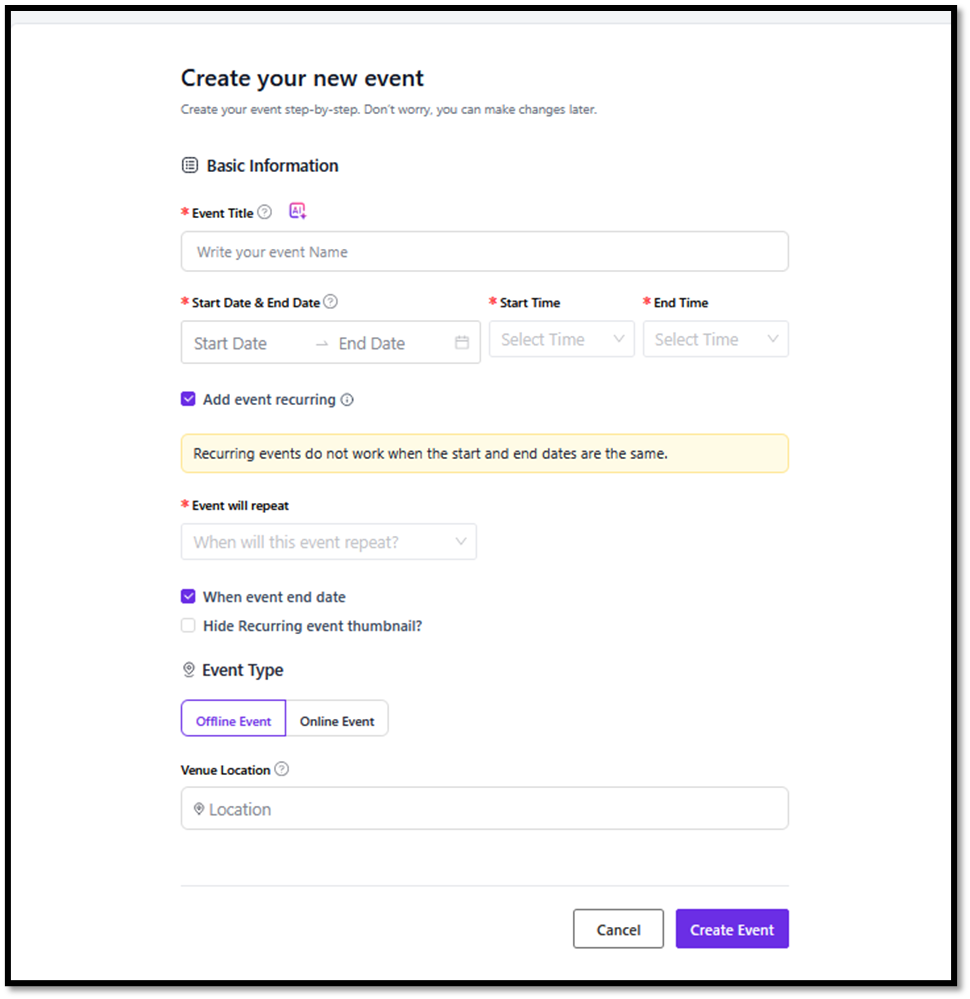
5. Click “Create Event”
After you have filled in the data, click “Create Event”

6. Fill in the “Event description” on the Basic Information page.
In the Description section, type a detailed description of the event.
Check the Add an excerpt option to write a brief summary of the event in the field provided.
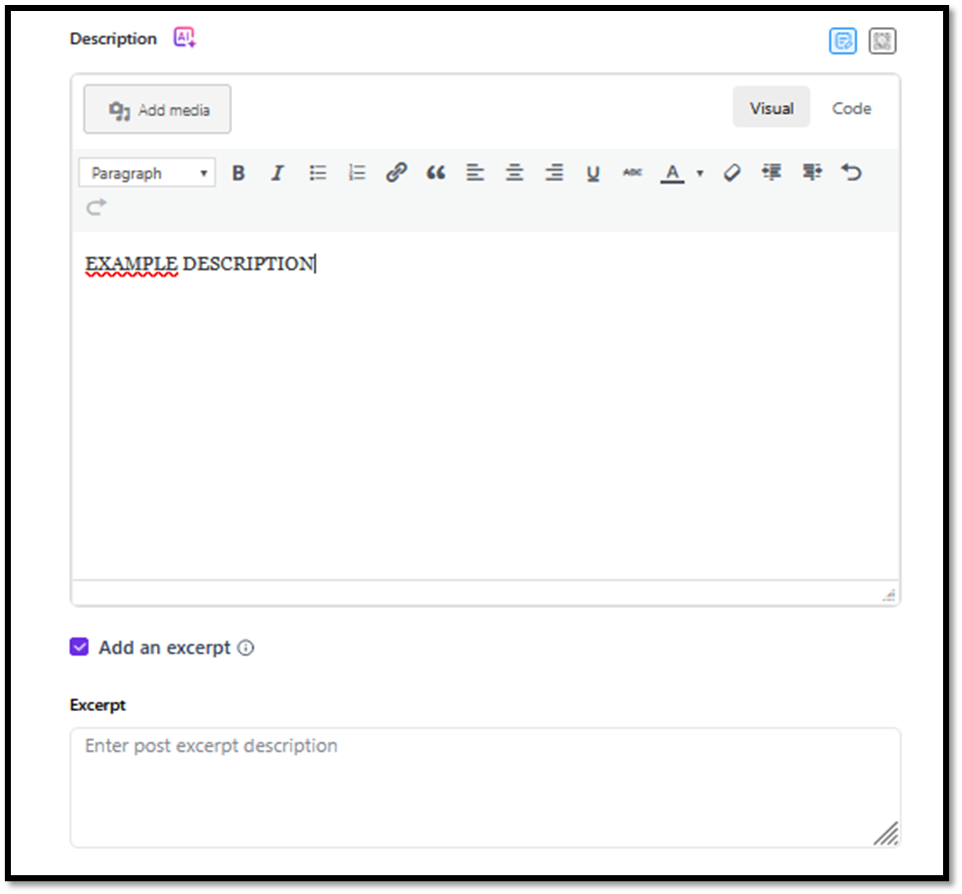
7. Save Changes
After filling in the information on the Basic Info tab, be sure to save the data that has been entered:
- Click the “Save Changes” button in the upper right corner.
- This button will save all the data you have filled in on the Basic Information page.
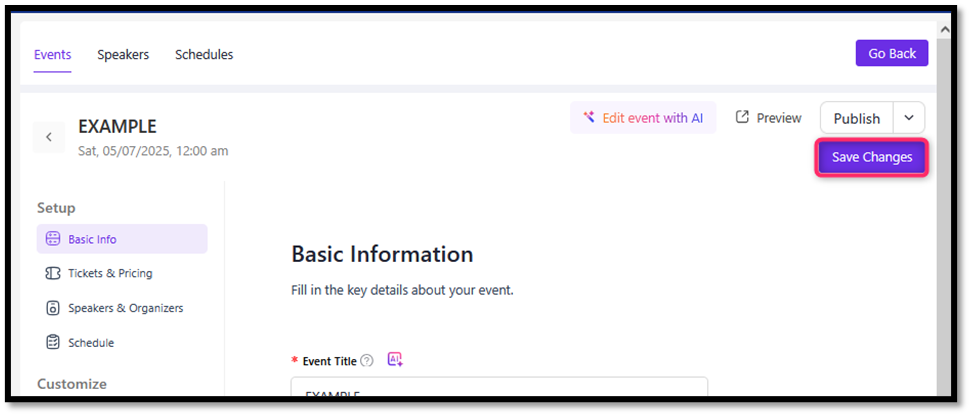
8. Event Ready to Display and Share
Click the “Publish” button to publish and share your event.