1. Builder Enter the Course Builder Page
Make sure you are logged into the platform and are on the “Course Builder” page.
2. Add New Curriculum
Click “+ Add New Builder”, to add a new curriculum.
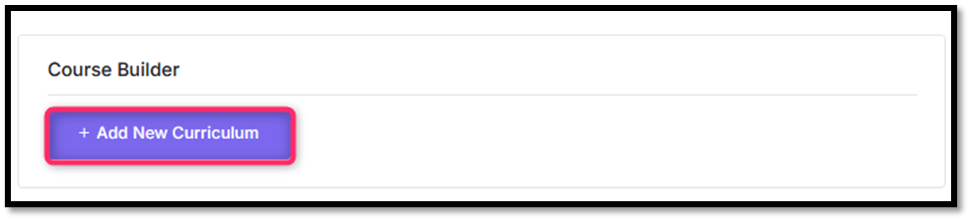
3.Enter Lesson Title
In the text field, type the lesson title. Example: EXAMPLE A.
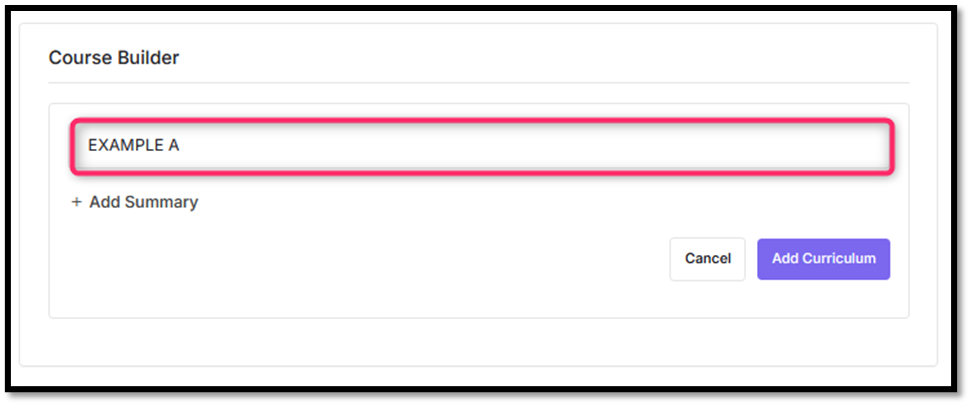
4. (Opsional) Add Summary
Click the “+ Add Summary” if you want to add a short description or summary of the lesson content.
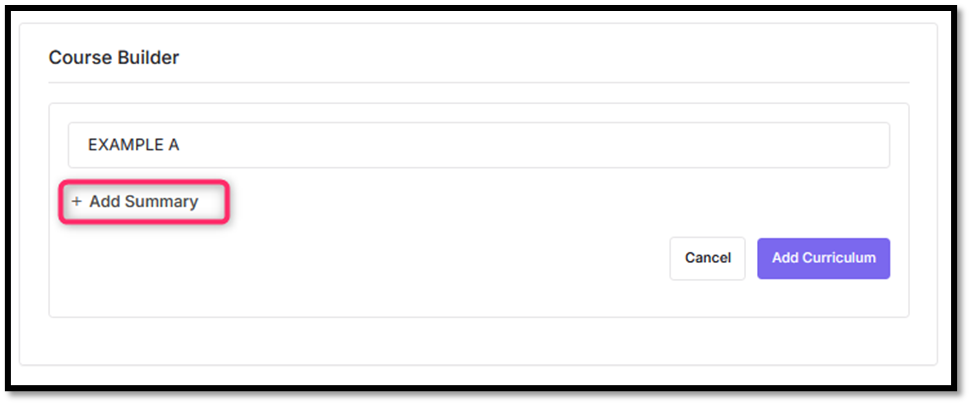
5. Click the “Add Curriculum” Button
Once the title and (if applicable) summary are filled in, click the purple “Add Curriculum” button to save the lesson into the course.
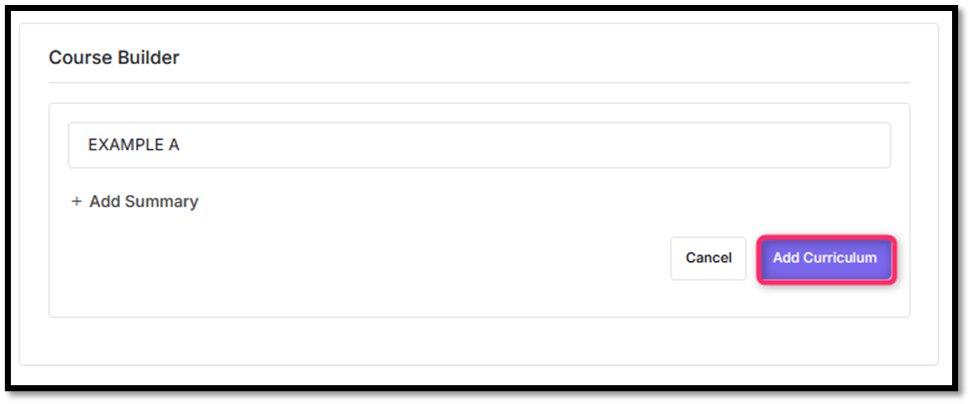
6. Add Content to Curriculum
Next, click the “+ Add Content” button under the curriculum title
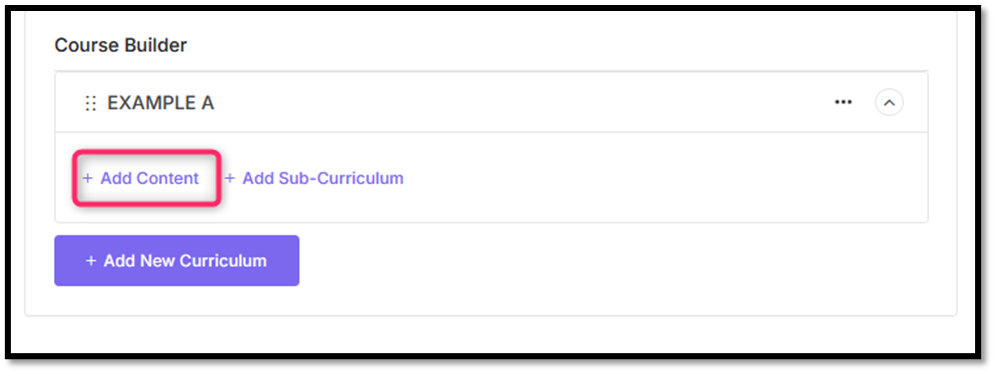
7. Add Lesson
An option will appear for the content to select “Add Lesson” to add a lesson.
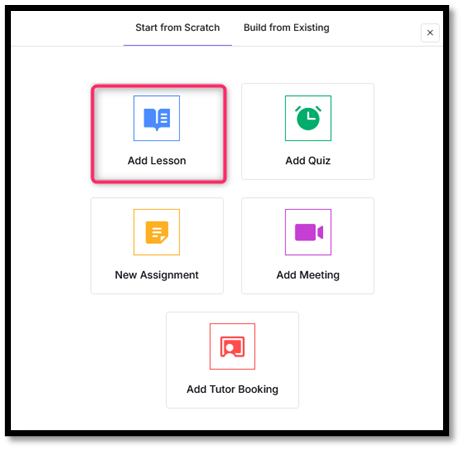
8. Complete Leson
Fill in Lesson Title, Fill in Lesson Content, Upload Feature Image (optional).
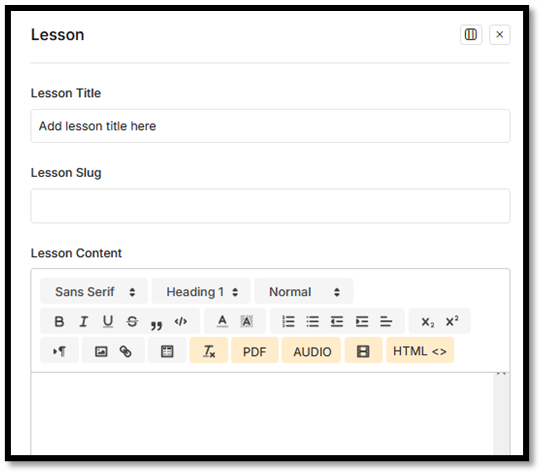
9. Lesson Settings
- Preview Lesson: Enable if you want this lesson to be accessible for free without login/enrollment.
- Video Source: Select the video source (YouTube, Vimeo, local file, etc.)
- Video Playback Time: Specify the viewing duration (if the lesson is a video). For example: 00:10:00 (for 10 minutes)
- Attachments (optional) Click Upload Attachment to add files
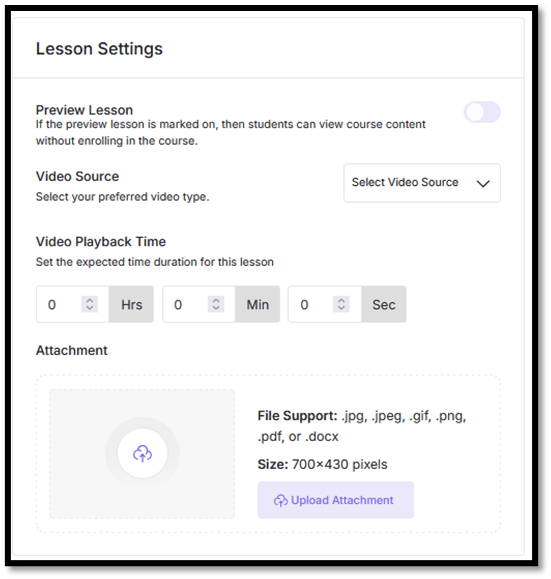
10. Click “Add Lesson”
Once everything is filled in, click the “Add Lesson” button on the bottom right.





