1. Go to the Course Builder Page
Make sure you are logged into the platform and are on the “Course Builder” page.
2. Add Content ke Curriculum
Click the “+ Add Content” button under the curriculum title (for example: EXAMPLE A).
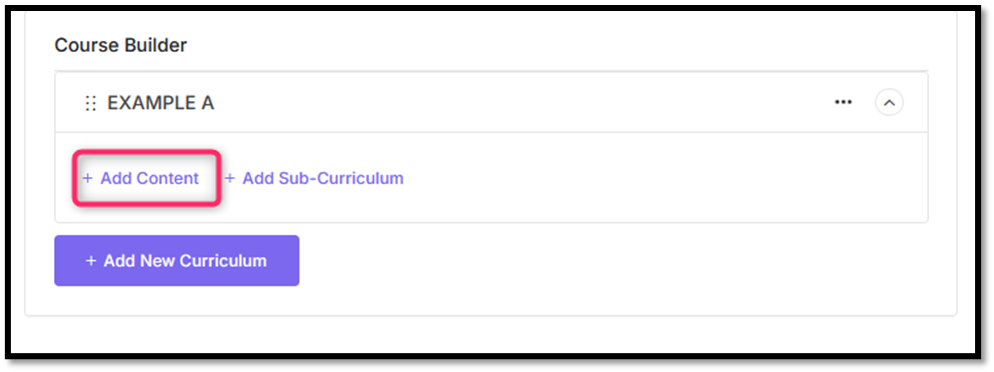
3. Add Quiz
Options will appear for your content select “Add Quiz” to add a Quiz:
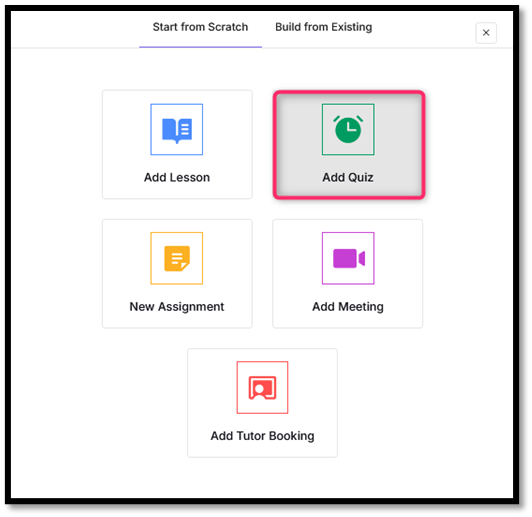
4. Complete the Quiz Info
Fill in the quiz Title, add a description about the quiz (optional).
Click “Save & Continue” button to proceed to the next step.
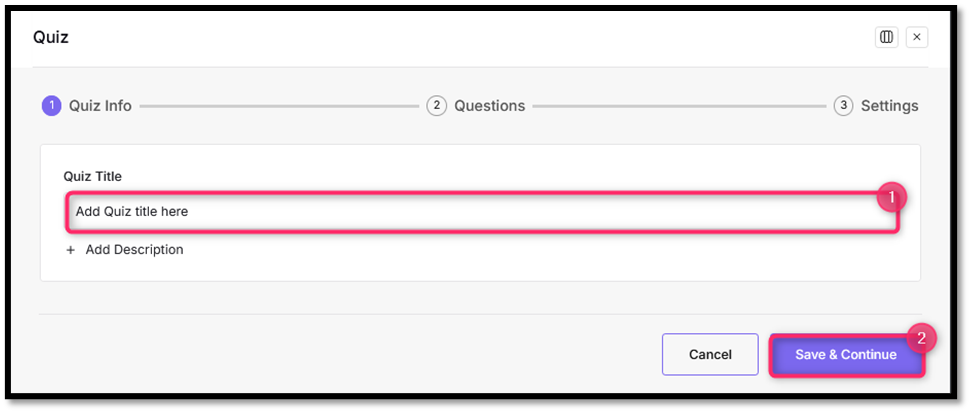
5. Add Question
You will be redirected to the page to add a quiz question. Click “Add Question”.
- In the “Question Title” field, type your question.
- Click + Add Description if you want to provide additional explanation for the question.
- In the “Question Type” section, select the question type: For example: True/False → for True/False questions. (Other types can be selected from the dropdown, such as Multiple Choice, Fill in the Blanks, etc.)
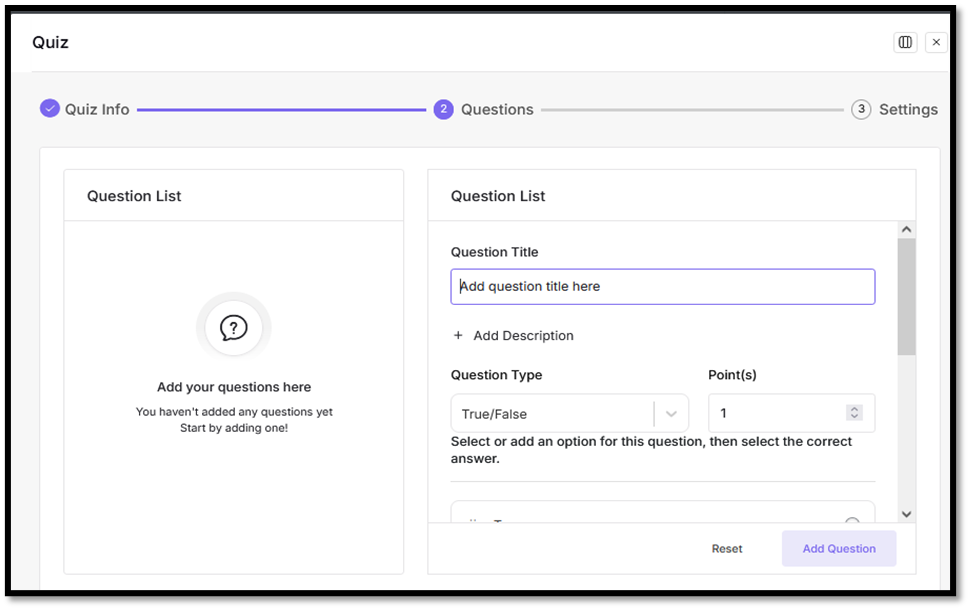
6. Question Settings
Answer Required
- Enable if this question is required to be answered by participants.
Randomize Answer
- Enable the order of answer choices to be randomized each time the quiz is accessed. Suitable for preventing copying of answers.
Display Points
- Enable to display the question score/points to the participant while working.
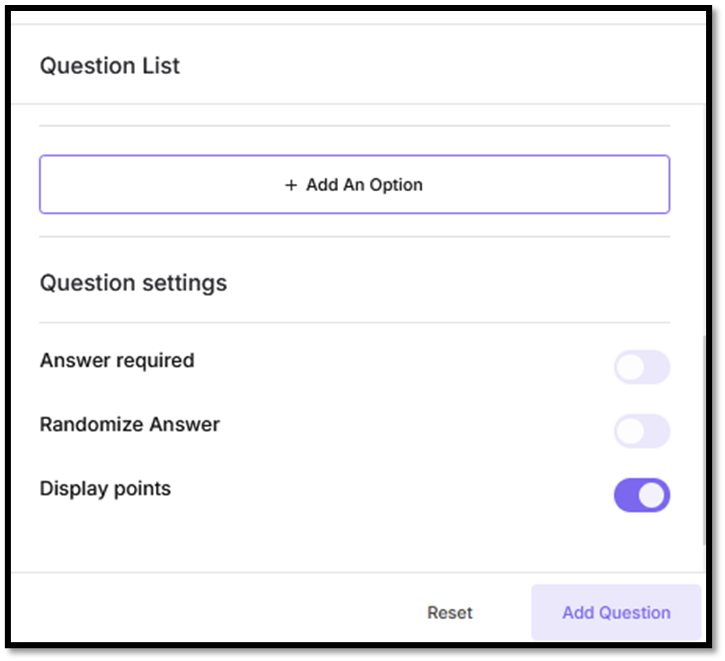
7. Quiz Settings
Hide Question Number: Enable if you do not want to display the question number when participants take the quiz.
Hide Quiz Time: Enable if you do not want to display the timer while participants are taking the quiz.
Time Limit: Set the time limit for the quiz.
Questions Order: Choose the question order (Random, Ascending, Descending).
Passing Grade (%): Set the passing grade for the quiz.
Quiz Feedback Mode: Choose how the system gives feedback.
- Default: Answers are displayed after the quiz is completed.
- Retry Mode: Participants can retry questions immediately without restrictions.
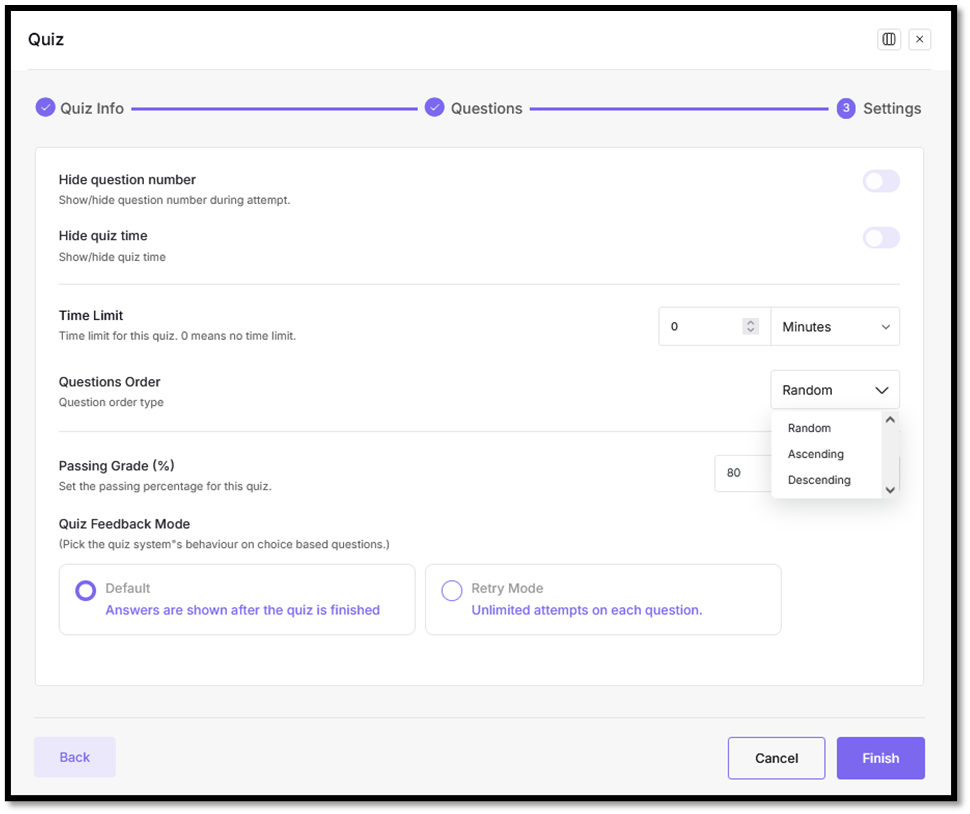
8. Final Steps: Save Quiz
Click the “Finish” button on the bottom right to save and complete the quiz creation.





