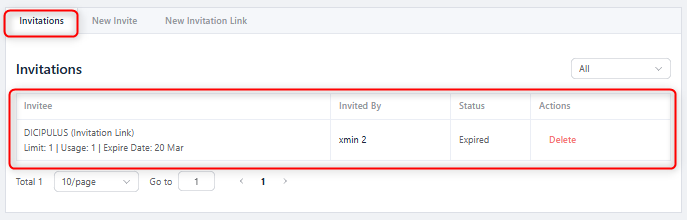#Using the “New Inivite” menu. #
- Go to the “Spaces” menu, then select the Space you have created.
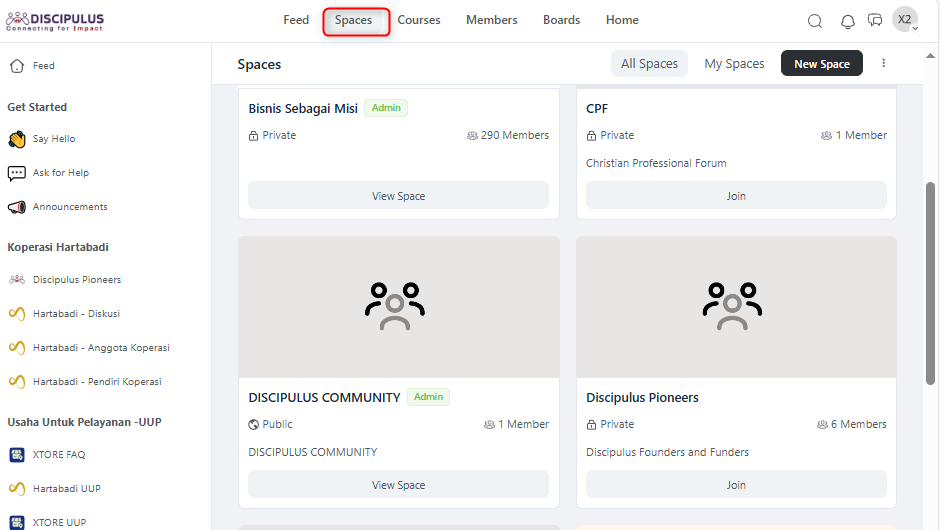
2. Select the “Members” menu on the top right. Then select “Invitations”
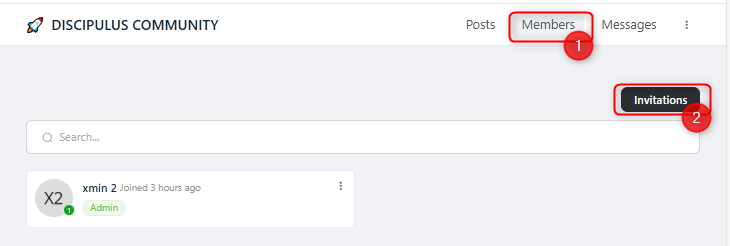
3. From the Invitations menu, select “New Invite” and then select the user/email you want to add.
4. After that, select the “Membership Role” and then “Add As”.
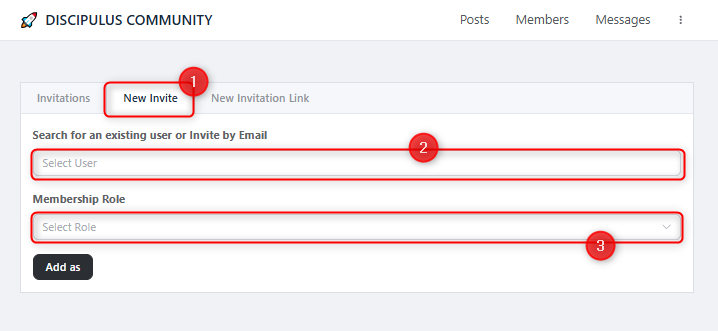
5. A notification will appear when you successfully add a member.
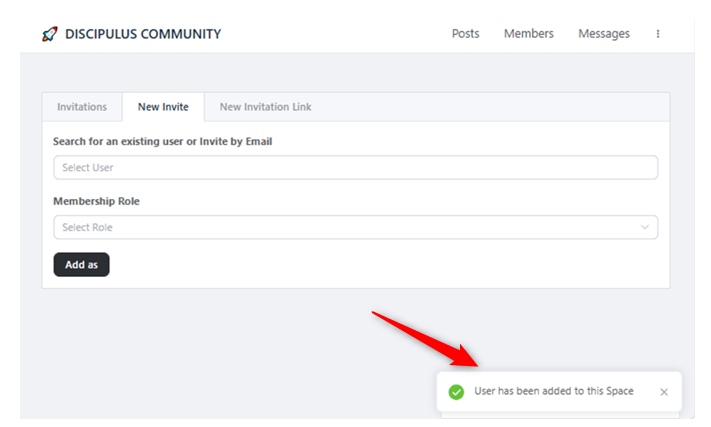
#Using the “New Invitation Link” menu. #
1. Go to the “Spaces” menu, then select the Space you have created.
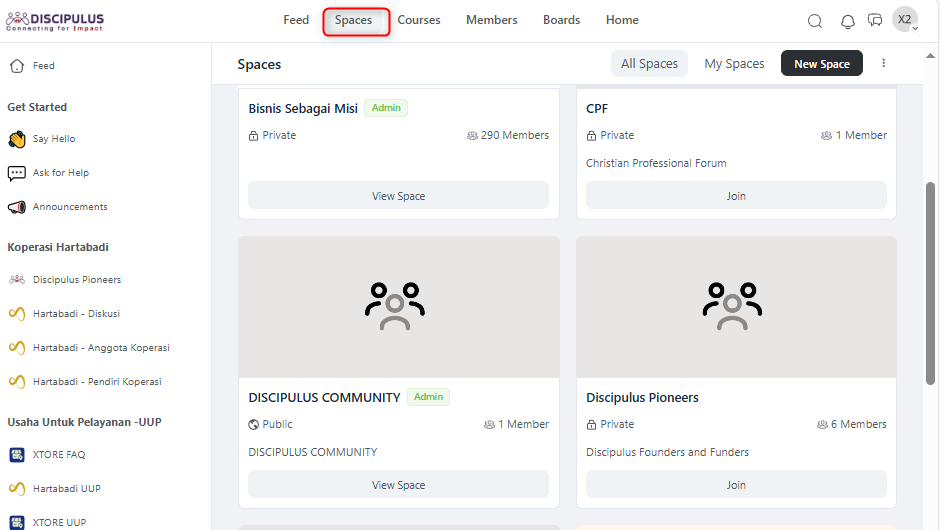
2. Select the “Members” menu on the top right. Then select “New Invitation Link”
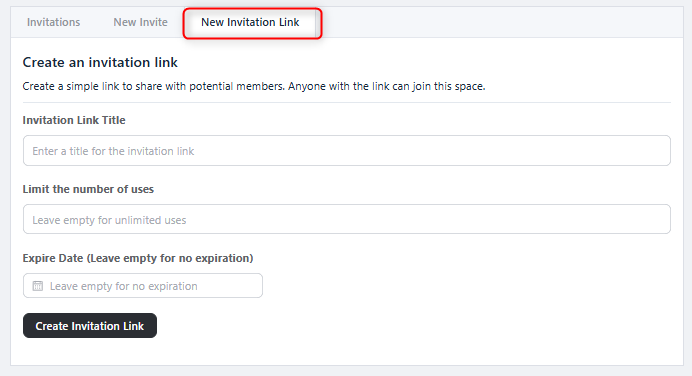
3. Enter a title for the Invitation link.
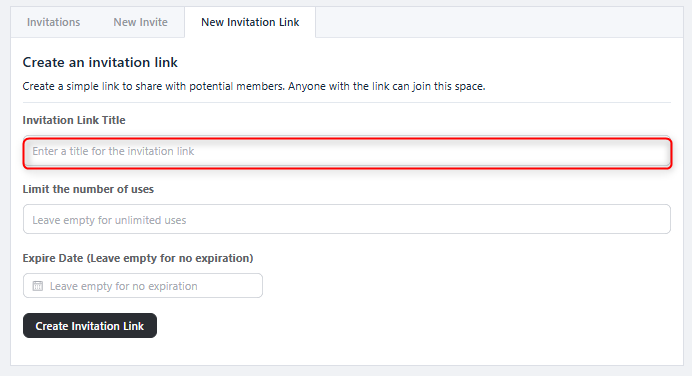
4. Leave it blank for unlimited usage and limit the usage amount if you want to limit the usage of the link.
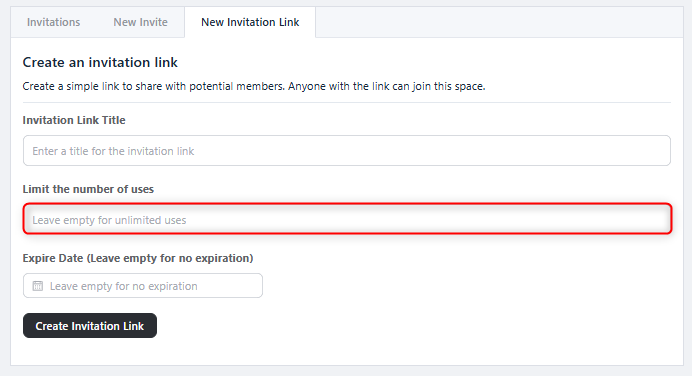
5. Specify the link expiration. Leave it blank so that it does not expire and specify a date if you want to limit the validity period of the link. After that “Create Invitation Link”.
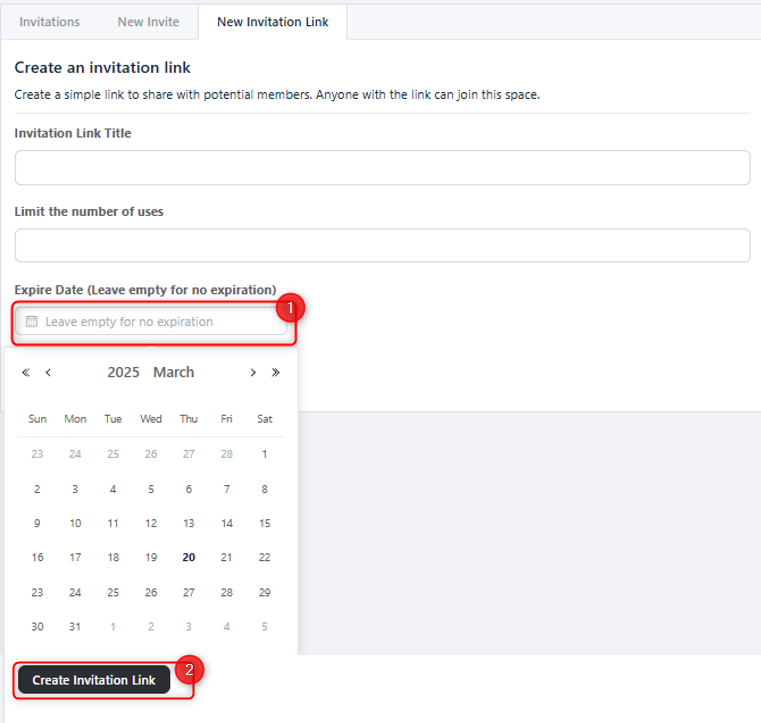
6. The link will be created, and you can copy it to share it with whoever you want to share it with to get into your space.
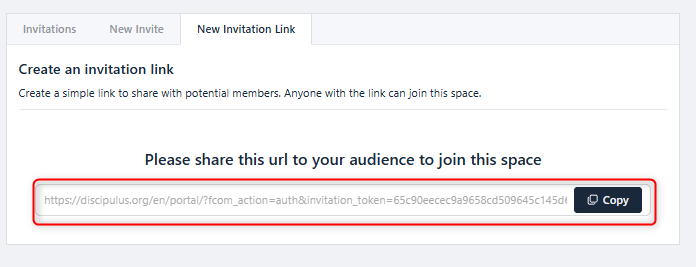
7. You can see who has logged into your Spaces through “Invitation” in the “members” menu.