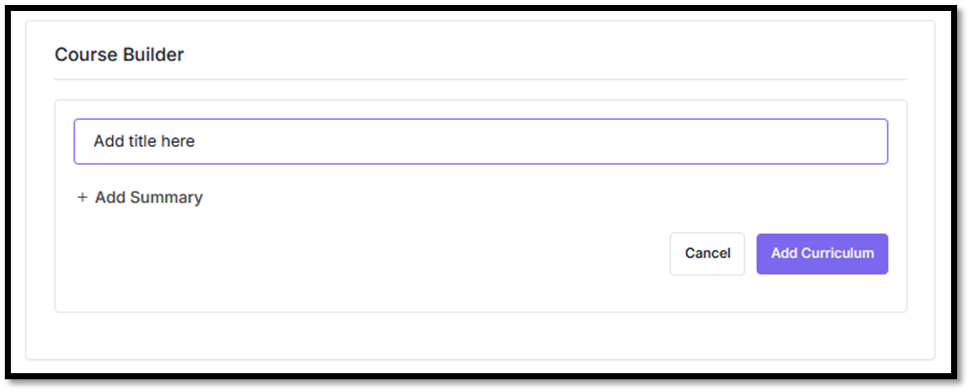1. Visit discipulus.org
Go to https://discipulus.org/ and log in using your account.
2. Access the Academy Dash Menu
After successfully logging in, open the “Account Profile” menu, then select “Academy Dasboard”
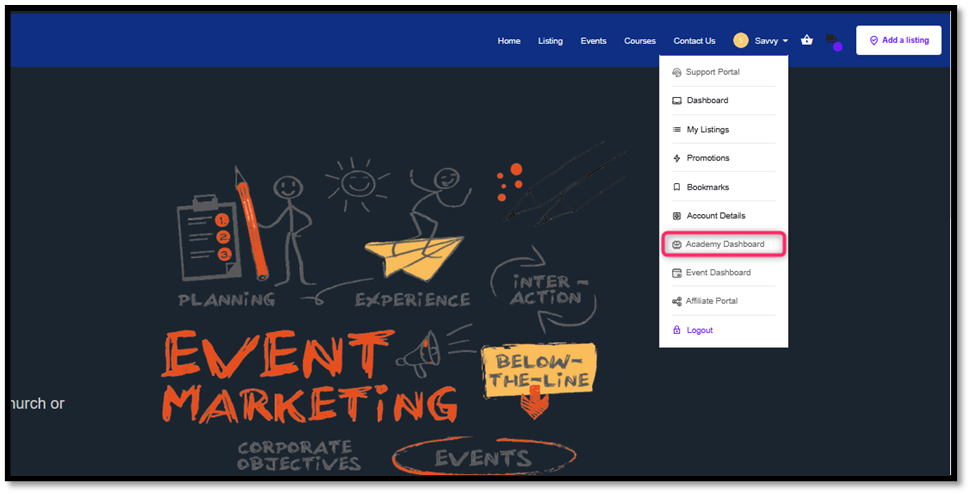
4. Accsess the Course Menu
On the dashboard page, click on the “Kursus” menu on the left sidebar.
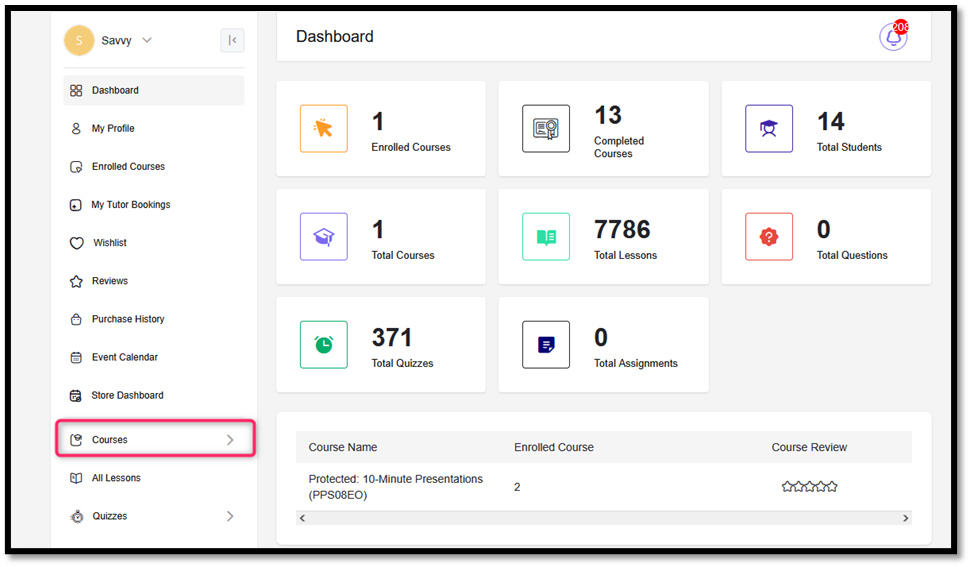
4. Add New Course
Click the “Add New Course” button to start creating a new course.
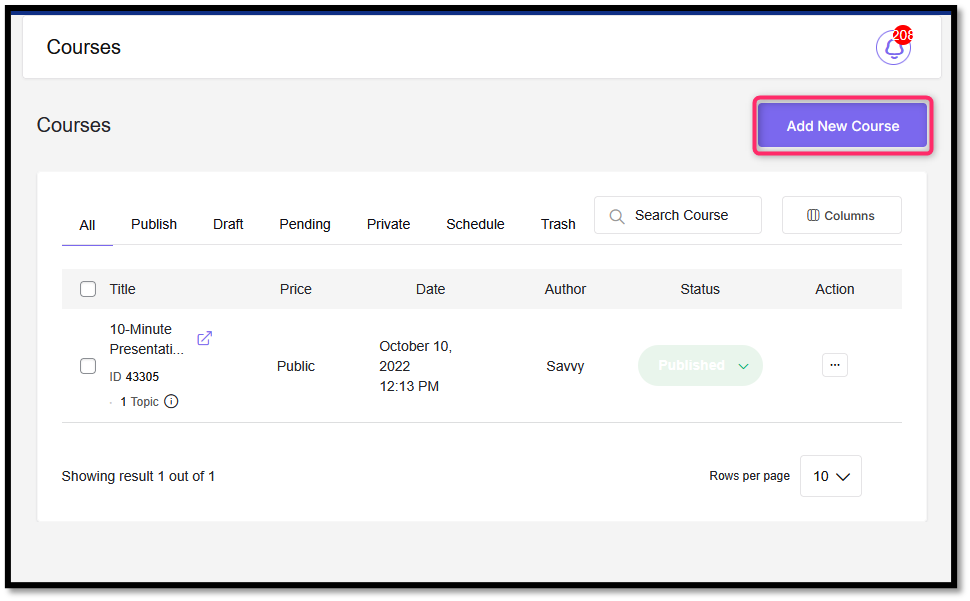
5. Fill Out Course Details
Complete the course information form.
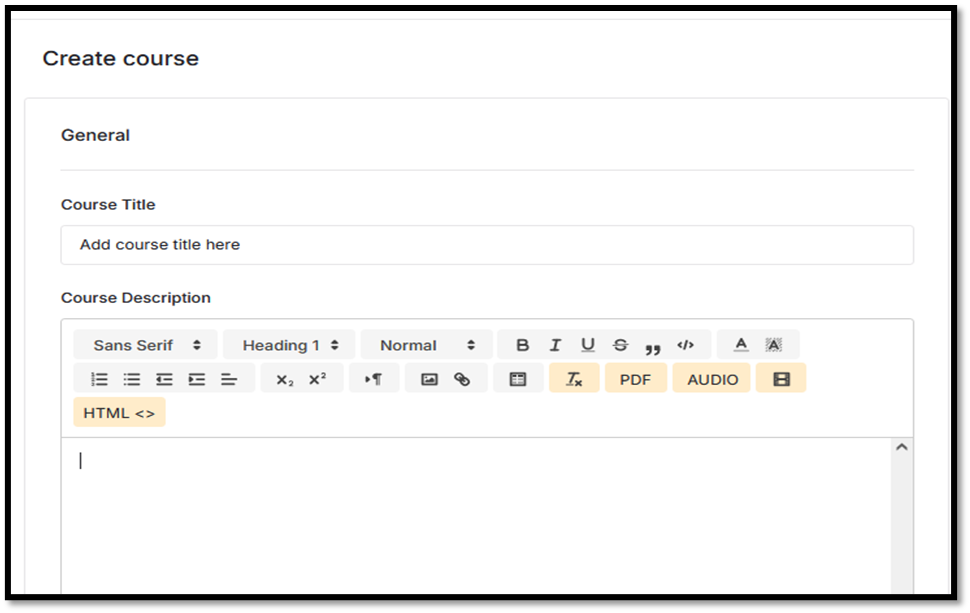
6. Intro Add Intro Image/Video
Upload a thumbnail of the course image and, if available, an introductory video as part of the initial course display.
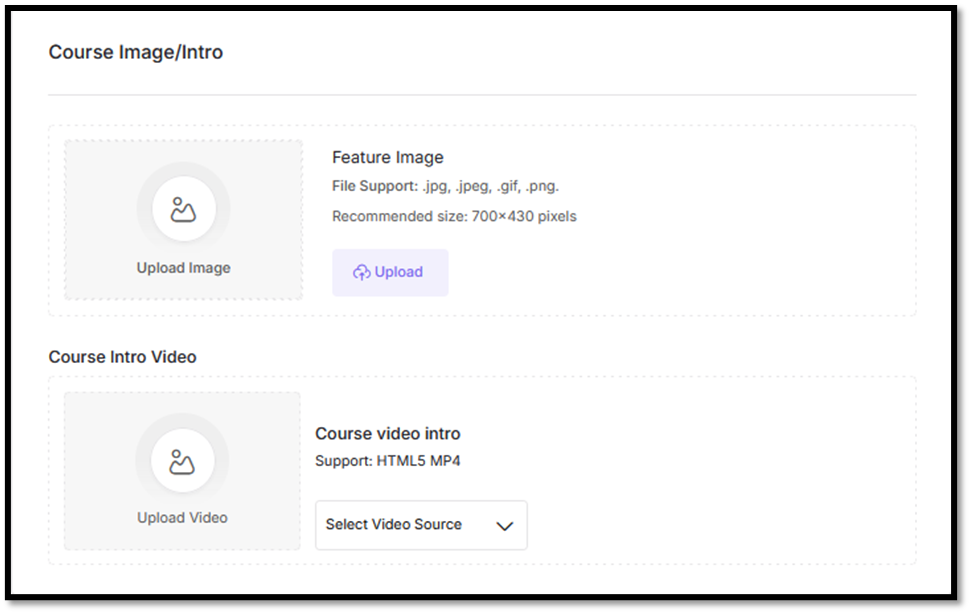
7. Set Course Settings
Determine important settingsQ&A
- Section: Enable this feature to let students ask questions during the course.
- Announcements: Turn this on to share updates or important information with students.
- Course Duration: Define the expected time needed to complete the course.
- Maximum Number of Students: Limit the number of enrollments if needed.
- Difficulty Level: Specify whether the course is for beginners, intermediate, or advanced learners.
- Course Language: Select the language in which the course content is delivered.
- Disable Review: Disabling reviews is useful if you want to keep feedback private or focus solely on delivering course content without public ratings.
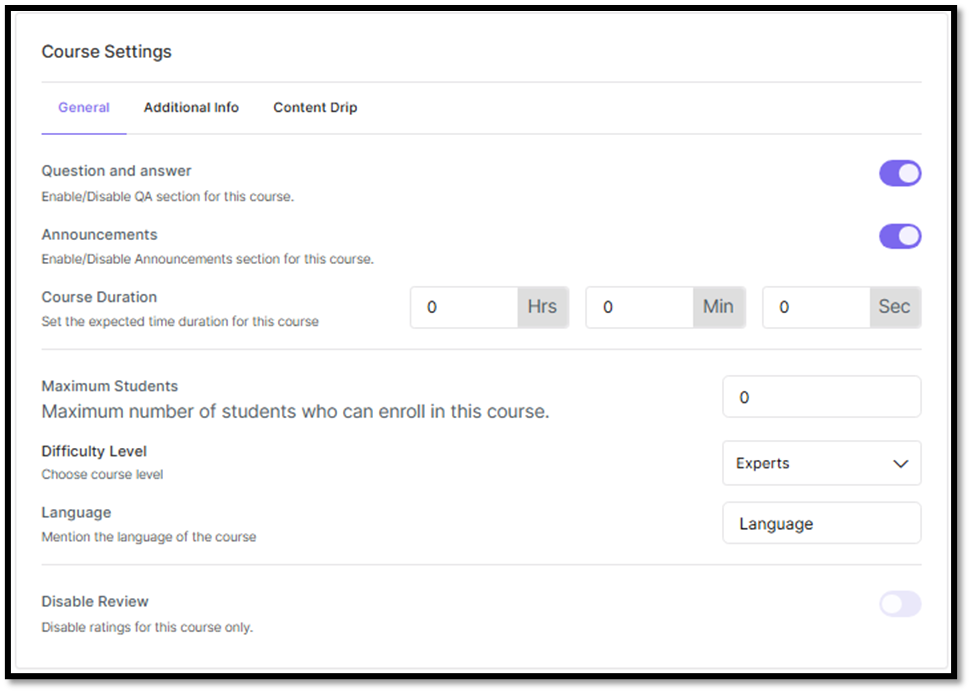
If you want to release course content gradually, enable the Content Drip option. This allows you to schedule when specific lessons or modules become available to students.
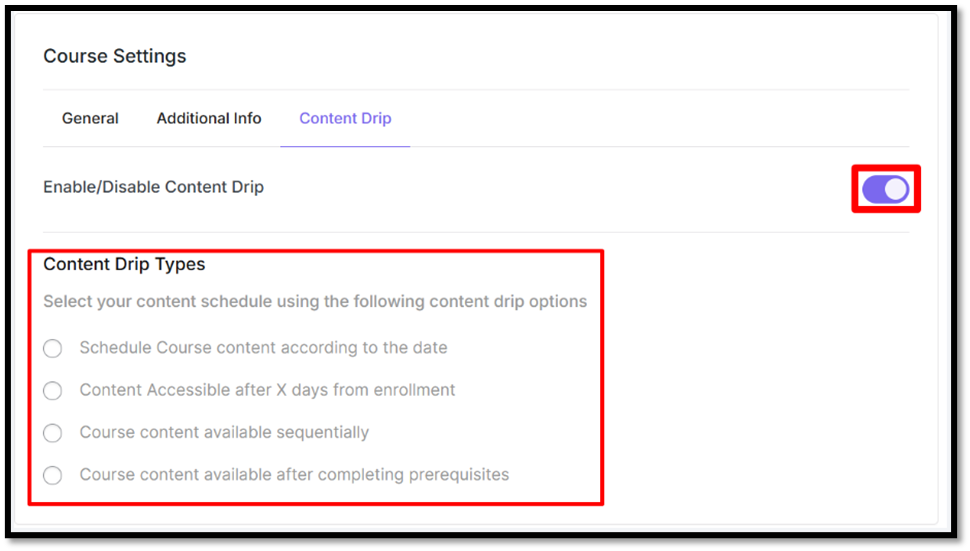
7. Organizing Course Types. Course Taxonomy, Course Prerequisites.
Configuration:
- Course Type (Free, Paid, General)
- Course Taxonomy (Category/Subcategory)
- Course Prerequisite (Courses that must be completed first)
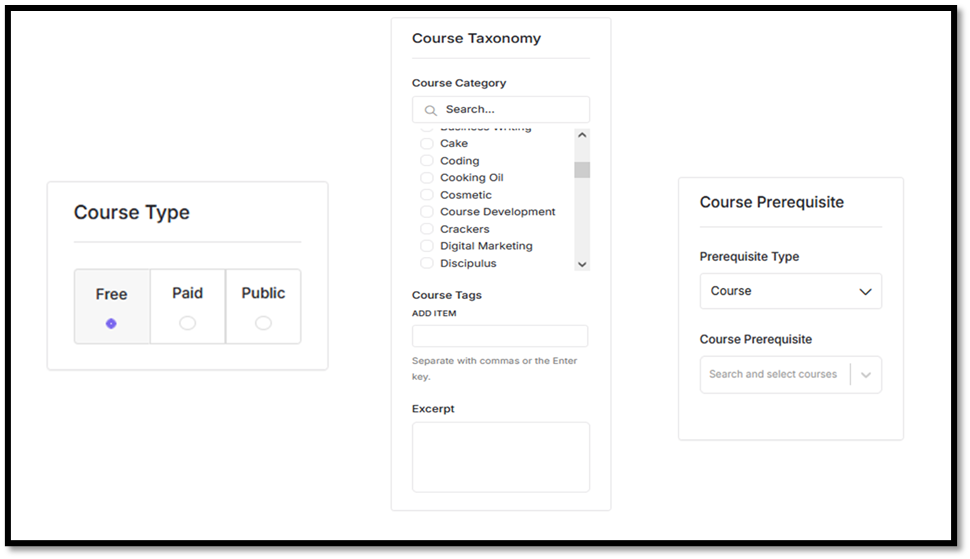
8. Adding a Lesson
For a guide to adding lessons, click here.